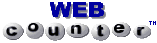Well...we all need buttons to link our pages, make them perform functions, and well....just jazz them up. So here's a collection of buttons to do just that! We'll start with a basic button and work our way through to more functions and attributes. So click away.....
Oh yea! The first button is a non-functional button!
![]()
Here's a simple button..
And here's the code...
Not real exciting, huh?
But!...Add "attributes" and you make them come to life!!
It's the "attributes" that tell your buttons what to do.
Here's two attributes that will make a button
perform a popup alert,...
VALUE=" " & ONCLICK=" "
Here's the button...
Here's the code...
Now...that's a little better, huh!
Ok...now let's breath some more life into them.
The first attribute added, was VALUE=
and determines what the button will read on it.
I just used "A BUTTON", but change it to what you want.
The second attribute, added
was ONCLICK=
which tells it to do something and in this case
it was to "alert", or display a "pop-up".
Simple enough, right?
![]()
Ok! Now use the same
attributes
to make it do something else...
Here's the buttons...
Here's the code...
That was the same code, with a different function.
And note that this won't work if your using an image background, just colors.
Here's another TYPE of button,..TYPE="RADIO"
This does the same thing as, TYPE="BUTTON"
It's just a different kind of button.
Click on the 1st radio, then 2nd, 3rd & RESET.
Here's the buttons...
Here's the code...
Pretty Cool huh!
Now...let's add another attribute to the <FORM> tag?
Here's the button...
Here's the code...
Now here's two more ways to use attributes,
Reload/Refresh & a Back button.
Here's the Reload/Refresh button...
Here's the code...
Here's the BACK button...
Here's the code...
Ok, now let's add a little style to the buttons.
Keep mind that the next 3 buttons are WebTv only buttons,
meaning that when viewed by Pc's they see a broken image.
So if you want your page to be Pc friendly, don't use this code.
The next 2 buttons can be used with any of the Webtv Cache codes below
except these have a RED INDICATOR included and can be set to ON or OFF..
![]()
Here's the button...
Indicator On
Here's the code...
Here's the button...
Indicator Off
Here's the code...
Here's the button...
Here's the code...
borderimage="file://rom/borders/buttonborder4.bif
The number at the end of the code above can be changed to anything
from 2 thru 7 for different buttons as you can see below...